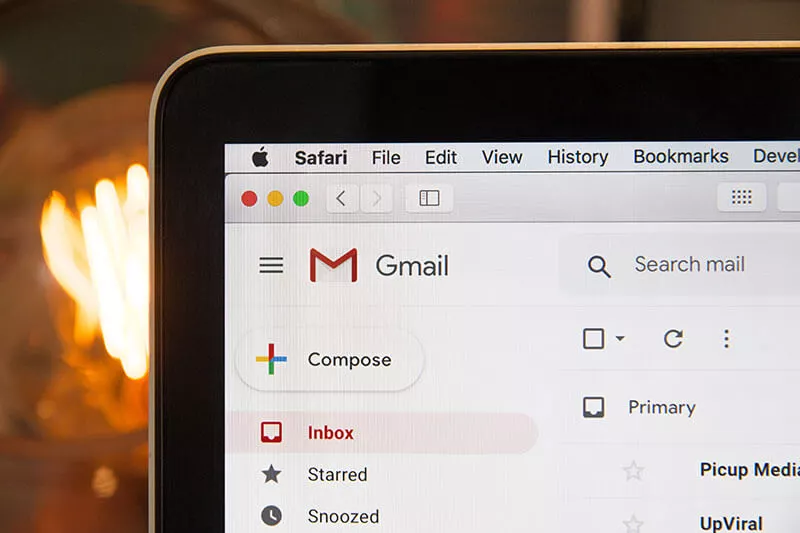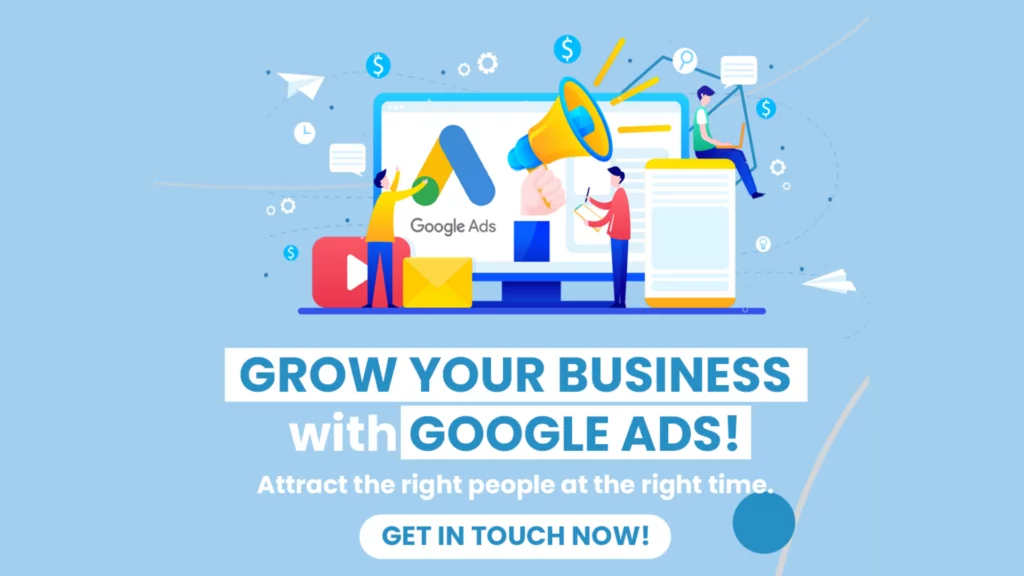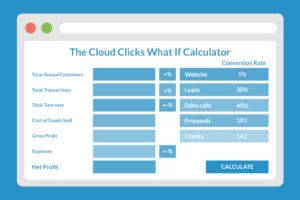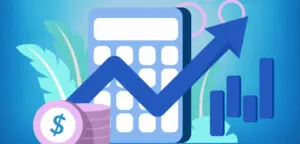You’ll need to whitelist our email address to make sure you receive updates from us regarding the services we’re providing.
Follow these instruction for:
GMAIL
- In your inbox, find an email from [email protected] (eg. the Welcome email).
- Drag this email to the ““primary“” tab of your inbox.

- You’ll see that our emails will go to your primary folder in the future!
YAHOO
- Open Yahoo mailbox.
- Click the address book icon under the Yahoo! Mail logo.
- Go to Contacts.
- Click “New Contact”.
- Fill in [email protected]
- Click Save.
OUTLOOK
- Click the cog icon in the top-right corner and then More mail settings
- Select Safe and blocked senders and then Safe senders
- Add add the domain of the email you want to whitelist to the list of Safe senders
- Return to Safe and blocked senders and then select Safe mailing lists
- Add the email address of the online group you want to whitelist to the list of Safe mailing lists
ZOHO
- Login to Zoho Mail
- Go to Settings
- Navigate to Anti-Spam List
- Click on the Email Address tab and then click on Trusted/Rejected Emails if you wish to add an email address to Trusted
- To add an email address to the Trusted list, click the Add new trusted email field.
- Add [email protected] and it will be added to the respective list.
For other email service providers (Yahoo, AOL, etc.), please add us as a contact in your address book. Further instructions can be found here.